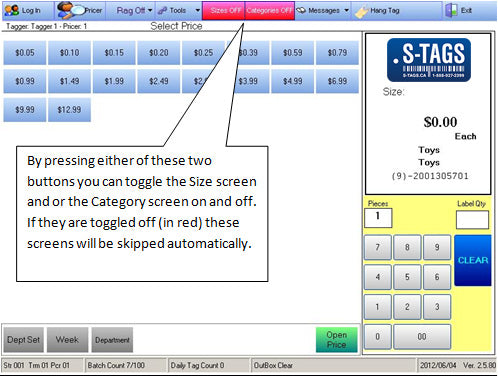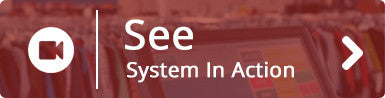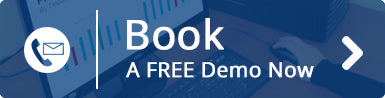Production
S-TAGS bar code tagging software for thrift stores is simple and efficient, we understand that production speed is key to a successful thrift shop operation and S-Tags will increase the speed in which you get items to the floor.
SIMPLE- Because it’s so EASY TO USE, S-Tags is suitable for both non-profit and for-profit stores. Many of our end users are staffed with volunteers that have little or no experience on a computer. With S-Tags this is not an issue, your team can be printing tags after only 5 minutes of training or less.
Below we have laid out the screens that your tagger will see and use when producing tags. Remember each time a tag is printed a unit of inventory is populated in the POS database. When that item is sold, that unit is decremented. Thrift stores now have the ability to produce item based reporting and detailed production reporting in real-time. The tags are professional looking and because each tag has a detailed description of the item on it, tag switching is reduced if not eliminated.
Check it out, watch the video to see what our customers think.
Login Screen On Start-Up

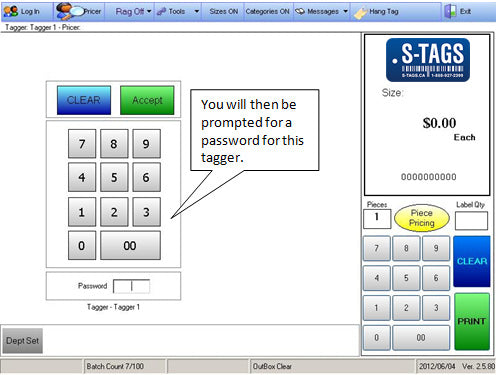
If you’re not worried about ‘who tagged what’ then this feature is simply eliminated. We understand that not every store tracks production by tagger but for the ones that do this is a great feature!
Main Week Selection
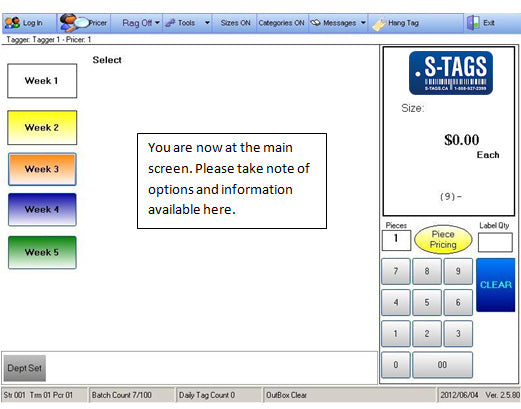
The number of weeks and colours can be customized to the way you want it. Why? Because our programmers are awesome!
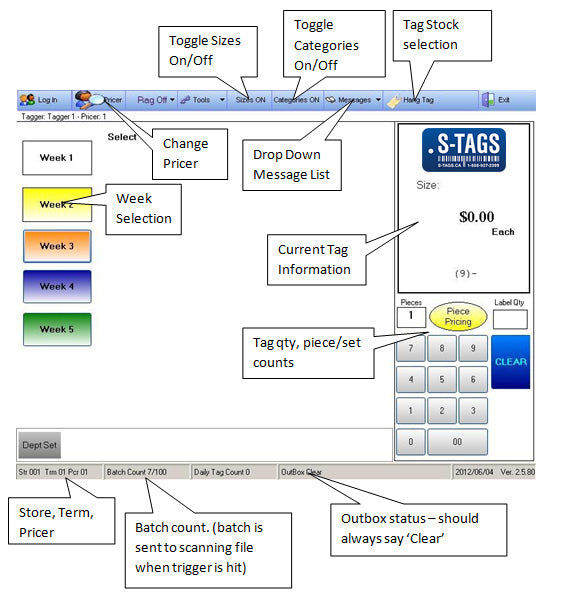
We had a customer suggest that we change our software so that the item depicts the style of tag printed, hang or sticky. We decided that was a great idea so we added it as an option, that’s how we roll at S-Tags.
Department Selection
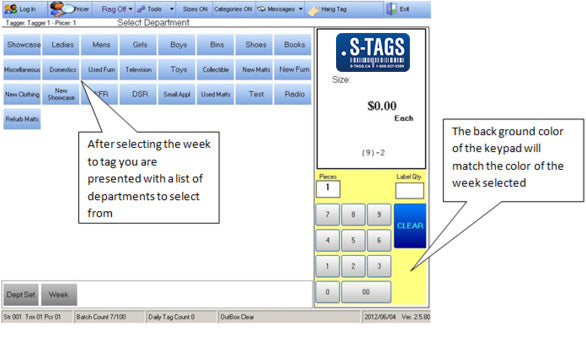
The departments listed are just samples, don’t worry we customize the screens for your business!
Category Selection
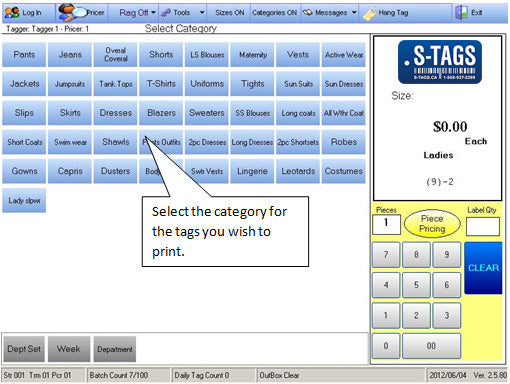
Check out the tag on the top right corner, on the earlier slide we chose a department, Ladies, so the tag has Ladies on it, now the category is chosen, Dresses, check out the tag on the next slide…. S-Tags is user friendly!
Size Selection
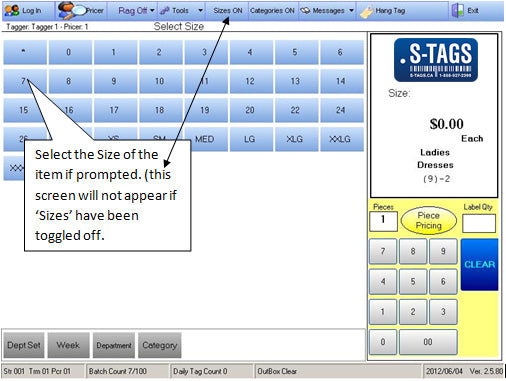
Some stores don’t use sizes at all so this screen is not used but some stores want the size on the item to make it easy for the customer, it’s your choice.
Price Selection
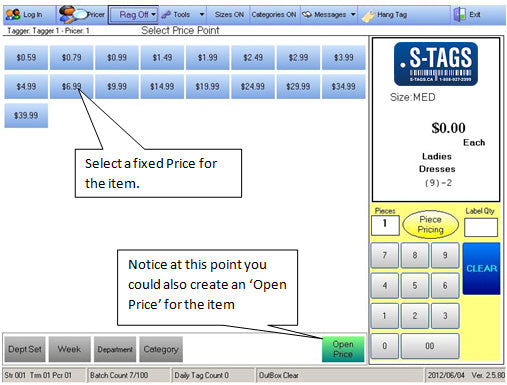
In this example to the left, the customer has chosen to display price points. We have some customers that just want the quality displayed as an option for the tagger. No problem, in that case the tagger would see four buttons: Good, Better, Best, Exceptional
Piece Pricing
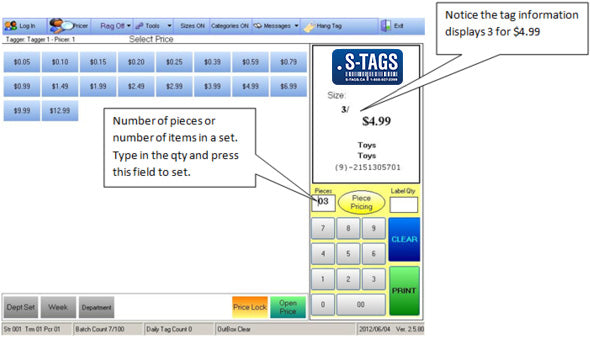
Set Pricing
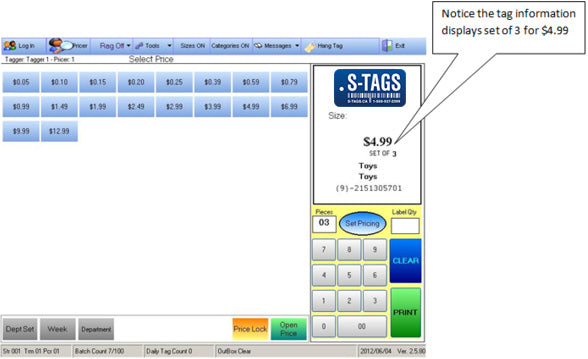
Open Prices
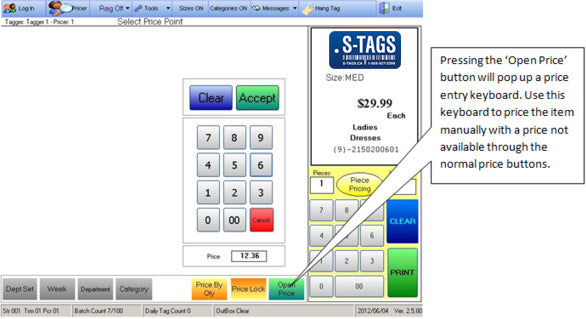
Price By Quantity
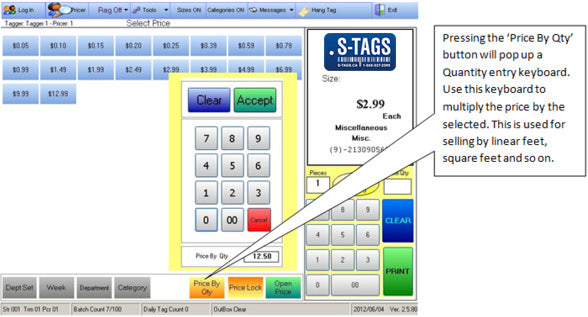
Price Lock Feature
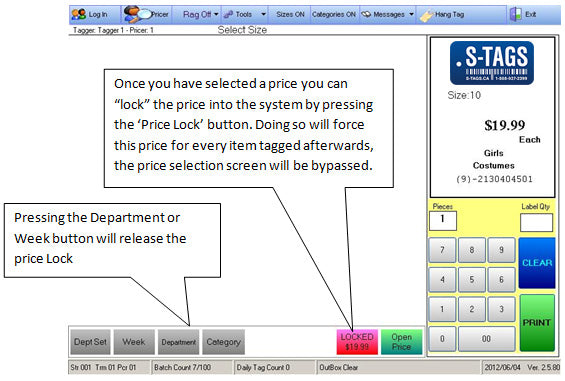
Printing
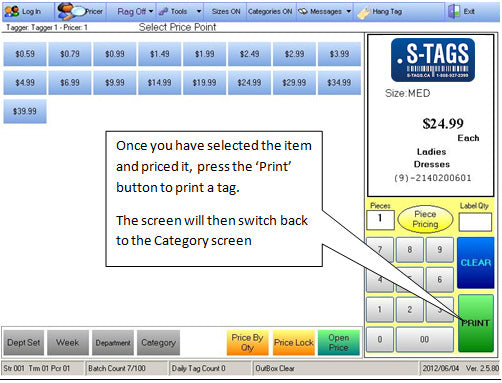
If you wanted to print 10 of these tags all at once just key in 10 and press the Label Qty button above the ‘CLEAR’ button and within 2 seconds 10 tags are printed.
Messages
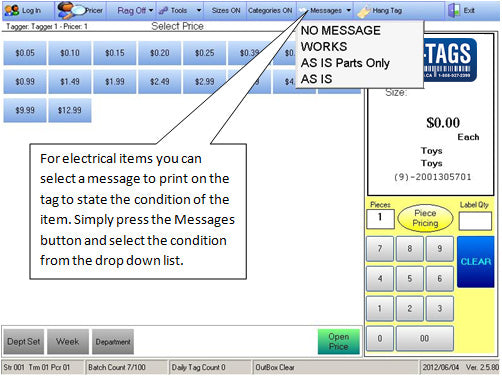
You guessed it, another customer suggestion.
Size/Category Toggle